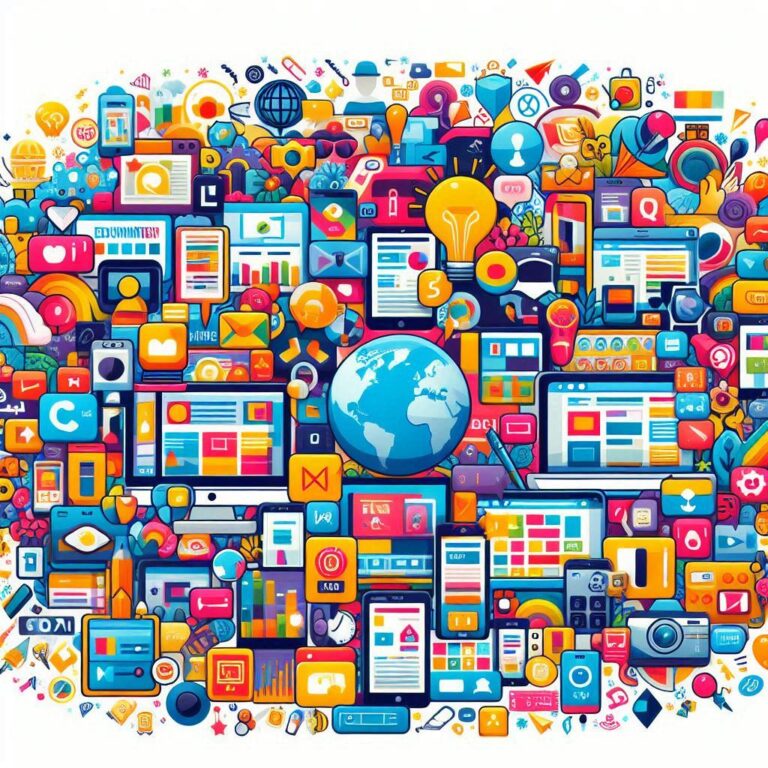Why Your Video Files Aren’t Playing: The Role Of Codecs
Have you ever been frustrated when trying to watch a video, only to find that it would not play? In today’s blog post, we’ll be discussing why your video files might not be playing, and what you can do to fix the problem.
Introduction
When you have a video file that won’t play, it’s often because the video codecs required to decode the file are not installed on your computer. Codecs are used to compress and decompress digital video and audio files, and different codecs are needed for different types of video files. In this article, we’ll discuss what codecs are, why they’re important, and how to make sure you have the right codecs installed on your computer so you can watch any video file.
Types of Codecs
There are many different types of codecs, and the type of codec used can affect whether or not a video file will play. The most common codecs are H.264, MPEG-4, xvid and DivX.
H.264 is a popular codec that is often used for high-definition video. It is known for its high quality and small file size. However, H.264 files can be difficult to play on some devices.
MPEG-4 is another popular codec that is often used for high-definition video. It is also known for its high quality and small file size. However, like H.264, MPEG-4 files can be difficult to play on some devices.
DivX is a codec that is often used for standard definition video. It is known for its good quality and relatively small file size. DivX files are generally easy to play on most devices.
Why You Might Have Problems Viewing Video Files
If you’re having trouble playing video files, it’s likely because the codec used to encode the file is not installed on your computer. Codecs are like the Rosetta Stone of video files, translating the data into a form that your media player can understand. There are literally thousands of different codecs in existence, so it’s no wonder that you might have trouble finding the right one for your needs.
The best way to solve this problem is to download a codec pack. Codec packs contain a variety of different codecs, so you’re sure to find one that will work with your media player. Once you’ve downloaded and installed a codec pack, restart your computer and try playing your video file again.
How to Fix a Video File That Won’t Play on Your Computer
There are a number of reasons why a video file might not play on your computer. One common reason is that the file is using a codec that your computer doesn’t have installed. In order to play the file, you’ll need to install the appropriate codec.
Another possibility is that the video file is corrupt. This can happen if the file was not properly downloaded or if it was damaged in some way. If you suspect that the file is corrupt, you can try downloading it again or checking for an alternate source for the same file.
If neither of these solutions works, then it’s possible that your computer’s graphics card or driver is outdated. This can cause problems with playing back video files. To fix this, you’ll need to update your graphics card or driver.
Conclusion
If you’ve ever wondered why your video files aren’t playing, it’s most likely because of the codecs. Codecs are responsible for compressing and decompressing digital media files, and there are many different codecs used by various devices and software applications. When you try to play a video file that was created with a codec that your device or software doesn’t support, you’ll see an error message telling you that the file can’t be played. To fix this problem, all you need to do is find a codec that is compatible with your device or software application.