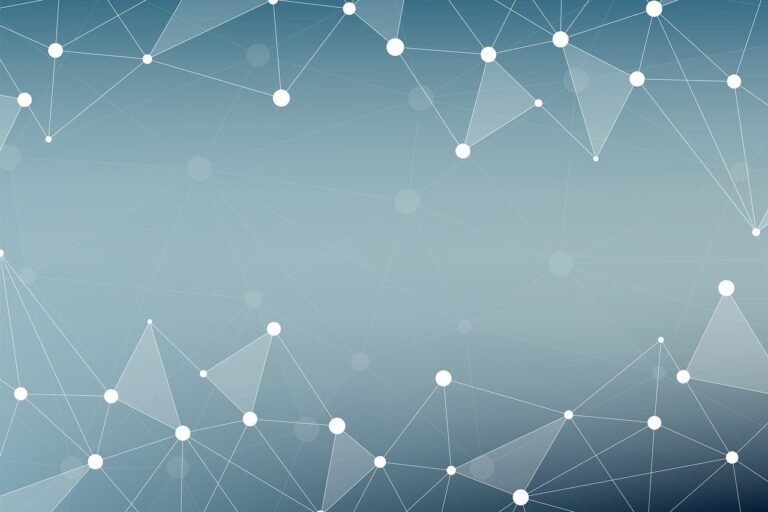How to use our shared and private proxies with Google Chrome Browser
Google chrome is mostly used for surfing the internet, and it is also considered one of the convenient browsers that can be used for performing any kind of web activity. However, you must know that the Google Chrome browser collects the information of your IP address, which means that your location and device information is processed before connecting you to the internet. You must have said that you get the results related to your location most of the time. It is because of the collected IP address of your device.
Sometimes you cannot accept a specific website or an application because of the restricted geographical location for that kind of content. If you hide your IP address by changing your proxy settings, you cannot only get access to all kinds of information but can also surf the internet safely and conveniently. Just like you can get footsite proxies to access your most desired sneakers..
You can change the proxy setting within your google account linked to your Google browser. Changing the proxy settings will let you make amendments to your IP address and use it freely around the world.
Let’s look at some of the steps you have to perform to make changes in your IP address for Google Chrome.
A complete guide to make changes in your IP address:
First of all, you have to open the settings, and you will see the option of SSLPrivateProxy accounts. It is the place that will show you all the proxies that you have purchased. After you click on add, a page will open, which will show you a list that will consist of all the proxies that you have purchased anytime and anywhere.
- You have to download the list of the proxies to get them activated.
- You will see a download button in front of the proxies that you need to click to start downloading the proxies.
- It is not necessary to download all the proxies. You can also go for some of the selected proxies.
- You should now open the Google Chrome settings, which are located in the menu tools. Once you open the menu tools, you will come across settings.
- When you open the setting option, there will be an option that says show advanced settings.
- Advanced settings will take you to the option of changing proxy settings that is our main goal to access. You should click on the proxy settings to start making changes within the proxy settings.
There is a LAN setting option that you need to consider. It is situated in the internet property section, where you will see the option of using a proxy server for your LAN. It is the exact place where you have to put the information regarding the proxy that you are trying to use and get connected to your Google Chrome.
You can copy the proxy link from the proxy options that you have downloaded. The link should be posted in this section to get it connected with your LAN to work on your Google Chrome.
Once you’ve placed it in the selected area, you have to click on the Ok button to confirm your proxy selection. It will also close the options dialogue, which is necessary once you have made the specific changes within the section.
After you have provided the system with an authentic germany proxy to work on, you should open any internet sites, and the browser will prompt for the login.
You need to enter your username and password to start working and functioning. It is the final step, and after that, you are ready to browse the internet with the SSL Private Proxy. that you have provided to Google Chrome. It will keep your browser safe from many attacks that can occur on the internet. It will provide you with safety and protection, and you can also access all kinds of information without facing any restrictions.
Final Remarks:
Suppose you are a Google Chrome user and face restrictions while using your browser. You should go into your proxy settings and change the IP address by providing the selected proxy from your list. So, by following these simple steps in the above mentioned guide, you can use shared private proxies in a good way.