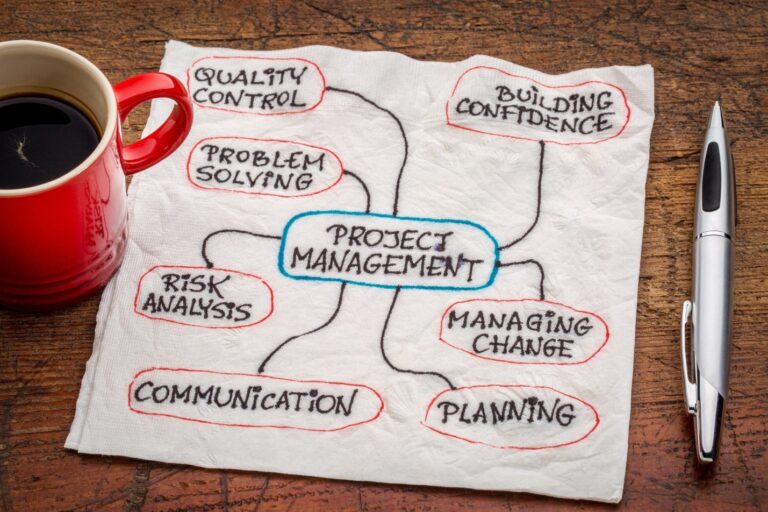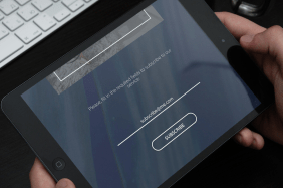How to Change PayPal Account from Business to Personal [2024]
PayPal has become an integral part of online transactions, providing a convenient platform for both individuals and businesses to send and receive payments. While having a PayPal business account offers various advantages, there may be instances where individuals find it more practical to switch to a personal account.
Whether it’s to avoid fees or streamline personal transactions, the process of changing from a PayPal business account to a personal one is straightforward. In this guide, we will walk you through the step-by-step process to make this transition seamless.
Overview
PayPal offers two main types of accounts: Personal and Business. Each account type serves distinct purposes, catering to the needs of individual users and businesses alike. Below is an overview of both types of PayPal accounts.
Personal Account:
A Personal PayPal account is designed for individuals who want to make online transactions, send money to friends and family, and make personal purchases from online merchants. It is suitable for those who do not engage in regular business transactions or require advanced features tailored for businesses.
Features:
Send and receive money: Personal accounts allow users to send money to friends and family or receive funds from others.
Online shopping: Users can make purchases from websites that accept PayPal as a payment method.
Basic security: Personal accounts come with standard security features to protect user information and transactions.
Fees:
Personal accounts are generally free for standard transactions within the same country, but fees may apply for certain types of international transactions or currency conversions.
Limitations:
Personal accounts have limitations on receiving payments related to the sale of goods or services. For business-related transactions, it’s advisable to upgrade to a Business account.
Business Account:
Purpose:
A PayPal Business account is tailored for individuals or entities engaged in regular business transactions, including selling products or services online. It offers additional features to support business activities and is suitable for entrepreneurs, freelancers, and established businesses.
Features:
Accept payments: Business accounts allow users to accept payments from customers through various means, including PayPal, credit/debit cards, and other payment methods.
Customization: Businesses can customize their checkout pages, invoices, and other transaction-related communications.
Access to business tools: PayPal Business accounts provide access to tools and features designed to help businesses manage finances, track sales, and generate reports.
Integration: Business accounts can integrate with e-commerce platforms and accounting software for streamlined business operations.
Fees:
Business accounts may incur fees for receiving payments, especially for transactions involving credit/debit cards. However, the fees vary depending on the country, transaction type, and payment method.
Limitations:
Business accounts have higher transaction limits compared to Personal accounts, making them suitable for businesses with higher transaction volumes. Additionally, businesses can apply for PayPal’s merchant services, expanding their capabilities.
Choosing the Right Account:
- For Individuals: If you primarily use PayPal for personal transactions, such as sending money to friends, and family, or making occasional online purchases, a Personal account is sufficient.
- For Businesses: If you operate a business, sell products or services, and require advanced features for managing transactions and finances, a Business account is recommended.
It’s worth noting that users can upgrade from a Personal to a Business account or vice versa based on their evolving needs. PayPal provides a flexible platform that allows users to adapt their accounts to align with their current usage patterns and business requirements.
Change PayPal account from business to personal
Step 1: Log into Your PayPal Account
The first step to change PayPal from business to personal is logging into your account. Use your existing credentials to access the platform.
Step 2: Navigate to Account Settings
Once logged in, click on the “Settings” tab located at the top of the page. If you have multiple PayPal accounts, select “Profile” and then choose “PayPal Account Settings” from the dropdown menu next to your name and email address.
Step 3: Access Personal & Business Accounts
Within the Account Settings section, locate and select “Personal & Business Accounts” under the “Accounts” category. This will pave the way for the upcoming adjustments.
Step 4: Visit the Profile Tab
Navigate to the “Profile” tab in the top-right corner of your screen. Here, you will find essential details such as your name, email address, and profile picture displayed together.
Step 5: Enter Account Settings
At the bottom of the Profile page, click on “Account Settings.” You may need to scroll down to locate this option, depending on the number of open tabs on your browser or the display size of your mobile device.
Step 6: Access My Account
Within the Account Settings, click on “My Account” at the bottom of the page. This will lead you to a section where you can initiate changes to your PayPal account.
Step 7: Update Account Info
Look for a link that reads “Update Account Info” and click on it. This step is crucial for initiating the process of changing your PayPal business account to a personal one.
Step 8: Change Account Type
Enter your new personal information as prompted and click on the option to “Change Account Type.” Be sure to read and agree to the terms of service and privacy policy before saving the changes.
Step 9: Confirm Change via Email
After initiating the account type change, PayPal will send a confirmation code to your email address. Enter this code to validate and complete the transition from a business to a personal account.
Step 10: Remove Business Payment Methods
If your business account is linked to credit or debit cards, it’s advisable to remove them before finalizing the transition. Click on “Payment Methods” under “My Money” on the left side of the screen. Remove any business credit or debit cards associated with the account.
Conclusion:
Changing your PayPal business account to a personal one is a straightforward process that involves logging into your account, accessing the account settings, and updating your information. It’s essential to carefully follow each step to ensure a seamless transition.
Additionally, if you have linked payment methods to your business account, take the extra step of removing them to avoid any complications. Remember that you can always revert to a business account if needed. By following this step-by-step guide, you can easily adapt your PayPal account to suit your personal or business needs efficiently.

![How to Change PayPal Account from Business to Personal [2024] 1 Change PayPal Account from Business to Personal](https://socialtalky.com/wp-content/uploads/2024/01/Change-PayPal-Account-from-Business-to-Personal.jpg)